To create an Ubuntu installation DVD on macOS, you will need the following:
- An Ubuntu ISO file. Download the Ubuntu of your choice from here
- A blank DVD
Ensuring the authenticity of an Ubuntu ISO
The download can be verified to ensure the data integrity and authenticity of the file.
The easiest way to burn an Ubuntu ISO – the file you just downloaded – on a DVD, is by right clicking on the file in the Finder.
- Right click on the Ubuntu
.isofile - Select the ‘Burn Disk Image’ option

In versions of macOS older than 10.5 (Leopard), there is no “Burn Disk Image” option and you should use Disk Utility or Disk Copy to burn the ISO.
Click the ‘Burn’ button on the dialog menu
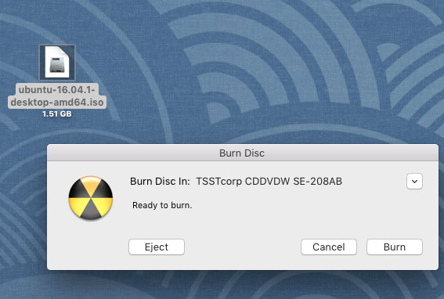
The data will be burned and verified.
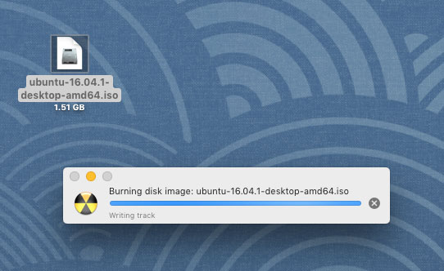
Next steps and finding help
Next, to install Ubuntu, try the Install Ubuntu desktop tutorial
If you get stuck, help is always at hand.